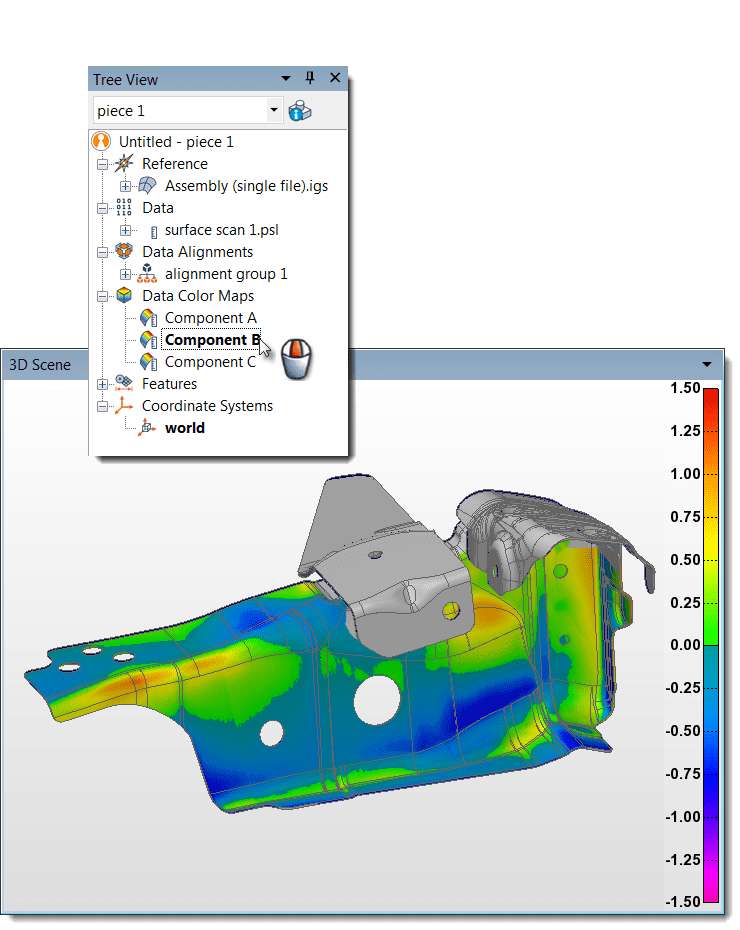PolyWorks|Inspector™
When using several colour maps to analyse your inspection results, toggling between them using menu items is a frequent operation. With PolyWorks® Metrology Suite 2019 IR1, you can simply middle-click over a colour map in the Tree View to change its activation status. With this shortcut, you can quickly trigger the proper colour map for review in the 3D Scene.
Step by step: To activate a colour map in the Tree View:
- Create the desired colour map(s) with the appropriate parameters.
- Middle-click over the desired colour map in the Tree View to activate it.
- Verify the measurement results in the 3D Scene.
NOTE: To easily deactivate the currently activated colour map, middle-click the Data Colour Maps branch.