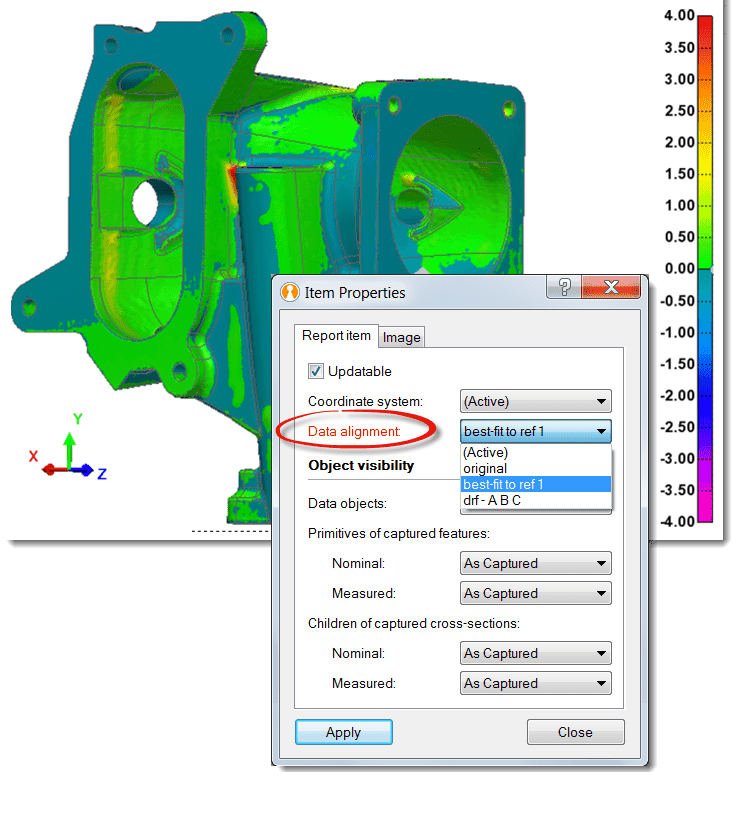PolyWorks|Inspector™ Tip
When your objective is to inspect surface deviations in different data alignments, you may want to report the results using a snapshot of the colour map for each individual context. In PolyWorks|Inspector, you can link your snapshot report items to the appropriate data alignment using their property sheet. This added flexibility lets you expand your reporting capabilities and ensures that your measurement results are correctly updated and reported.
Step by step: To link a snapshot report item to a data alignment:
- Activate the desired data alignment and display a colour map correctly positioned in the 3D Scene.
- Click the Capture 3D Scene button on the Main Objects toolbar. A snapshot is added to a new, or the active, formatted report.
- In the Tree View, double-click the desired formatted report to open it in the Report Editor.
- Locate the snapshot, right-click over it, and click Properties on the shortcut menu that is displayed. The object’s property sheet pops up.
- On the Report item tab, choose the related item in the Data alignment list.
- Click the Apply and the Close buttons to dismiss the edited property sheet.
NOTE: By default, snapshot report items are linked to, and updated in, the active data alignment.