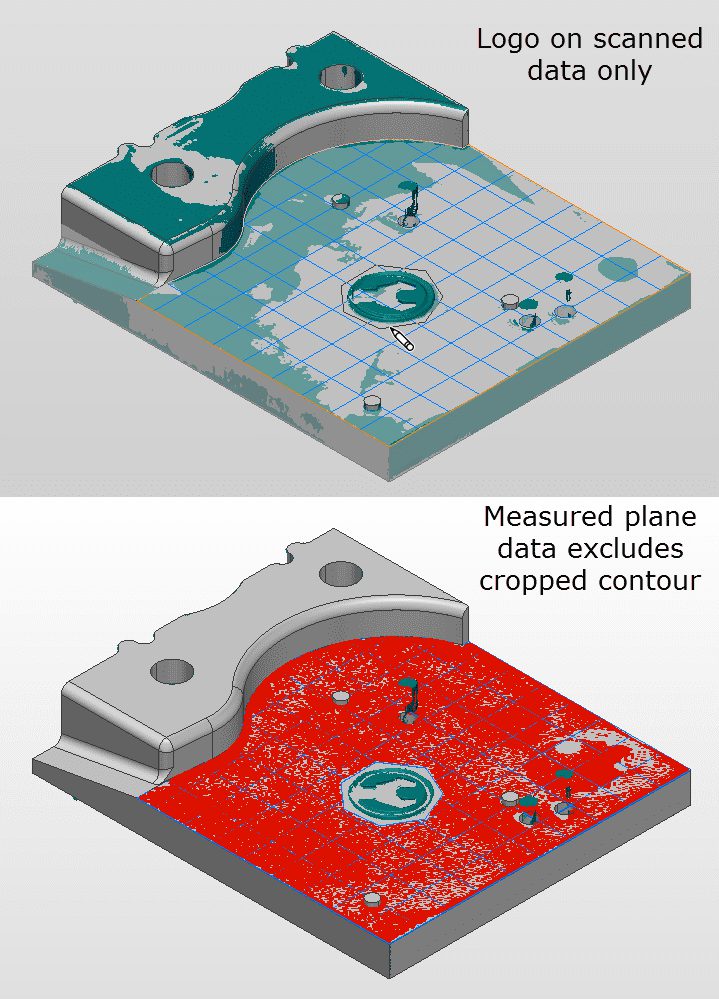PolyWorks Inspector™ Tip
When you extract plane primitives on parts that have significant surface markings, such as embossed serial numbers, the measured plane primitives may be biased by the raised data. You can easily exclude data in the embossed area by creating an internal contour on the nominal plane. This ensures that the extracted plane primitive is accurate, creating better inspection results.
Step by step: To add an internal contour to a nominal plane by cropping:
- Select the nominal plane primitive in the Tree View.
- From the main menu, choose the Measure > Feature Primitives > Crop Plane item. The Crop Plane interactive mode is enabled, which allows cropping both the external and internal contours of the plane primitive.
- Right-click to keep the external contour of the plane. The unaltered external boundary will be displayed in orange in the 3D Scene.
- To create an internal contour on the plane:
a. Anchor consecutive points on the plane around the area to exclude.
b. Right-click to close the contour.
Repeat to create as many internal contours as desired. - Right-click a final time to apply the cropping to the plane and exit the mode.
Only the remaining area of the nominal plane primitive will be used to extract the measured plane primitive.
NOTE: To see complete instructions on how to use the Crop Plane interactive mode, press the F1 key once the mode has been activated.