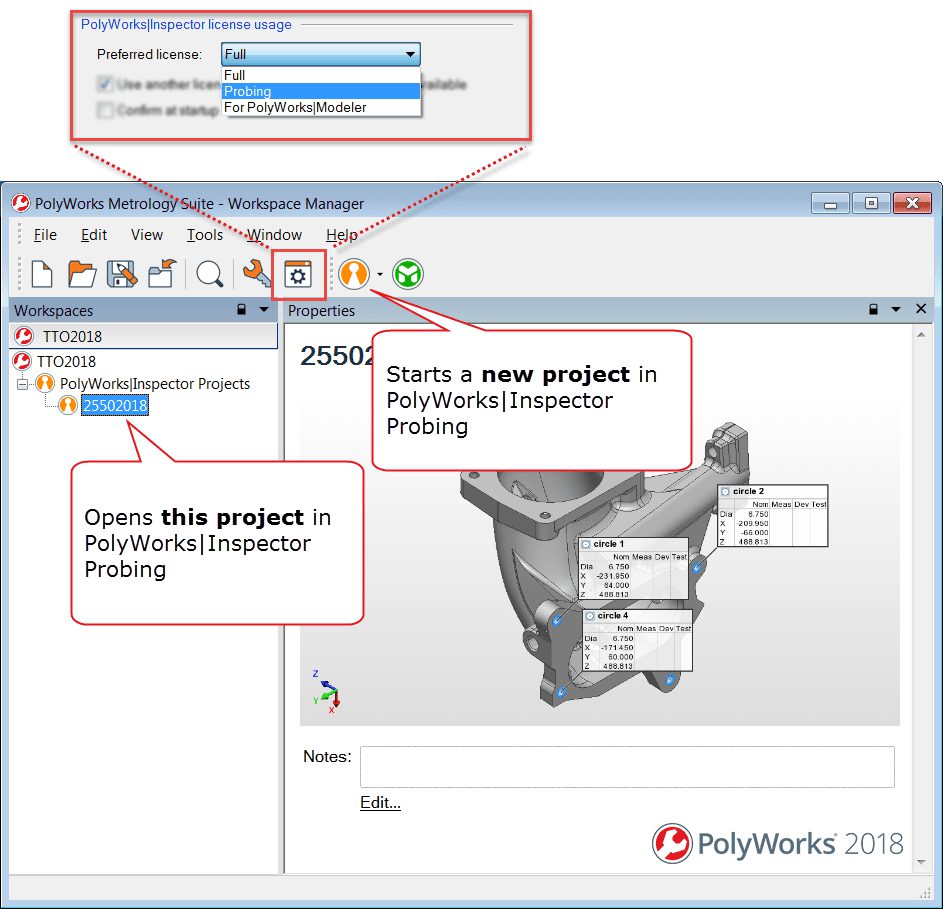PolyWorks Inspector™ Tip
Would you like to optimise the use of floating licenses so that users automatically launch PolyWorks® with task-appropriate licenses, when available, instead of full PolyWorks Inspector™ licenses? You can now preset the preferred license to use on the workstations of users who only need to perform probing or reverse-engineering tasks. Without limiting the usage of other floating licenses, this is the simplest way to configure a workstation to directly use a specific PolyWorks Inspector license when opening or starting a project.
Step by step: To set a workstation paired with a portable probing device to start PolyWorks Inspector™ Probing:
1. From the Workspace Manager’s main menu, choose the Tools > Options item. The Workspace Manager Options window is displayed.
2. Select the General page and locate the PolyWorks Inspector license usage section.
3. Set Preferred license to Probing.
4. Click the OK button to save your changes and close the options window.
From now on, double-clicking any existing PolyWorks Inspector project, or creating a new project from the toolbar icon, will start PolyWorks Inspector Probing on this workstation while using this user account.
NOTE: The same procedure can be used to set a reverse-engineering workstation to start PolyWorks Inspector™ for Modeler (previously known as PolyWorks Inspector Scanning & Probing), by setting Preferred license to For PolyWorks Modeler at step 3.