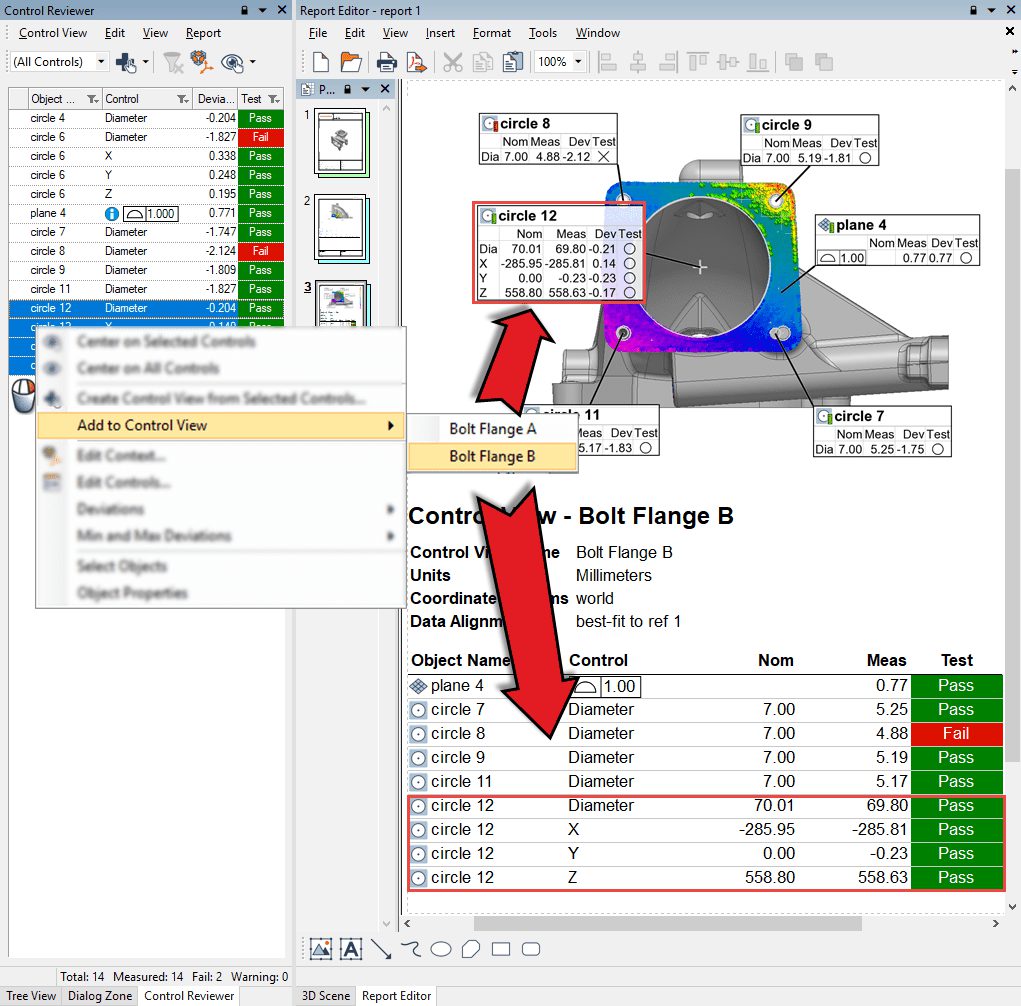PolyWorks|Inspector™ Tip
You are setting up your inspection project when last-minute changes require you to modify certain control views. You can do that on the fly starting with PolyWorks® Metrology Suite 2019 IR2, which lets you quickly add controls and objects to your control views and remove them too. You are now in the driver’s seat and can work with your control views more efficiently.
Step by step: To add controls to, and remove controls from, a control view:
- If the Control Reviewer is not already open, choose Report > Control Reviewerfrom the main menu.
- To add controls to a control view:
- Select (All Controls) from the list box in the Control Reviewer pane.
- Select the desired controls in the list that is displayed.
- Right-click your selection and choose Add to Control View > [select the appropriate control view] from the shortcut menu that is displayed.Optional: You can add all the controls for a measurement object by right-clicking it, or its annotation, and choosing Report > Add to Control View > [select the appropriate control view] from the shortcut menu that is displayed.
- To remove controls from a control view:
- From the list box of the Control Reviewer, select the control view you want to remove controls from.
- Select the controls to remove in the control view.
- Right-click your selection and choose Remove Controls from the shortcut menu that is displayed, or press the DELETE key.
NOTE: When a specific control view is selected in the Control Reviewer, the shortcut menu of measurement objects offers the Add to Current Control View and Remove from Current Control View operations.