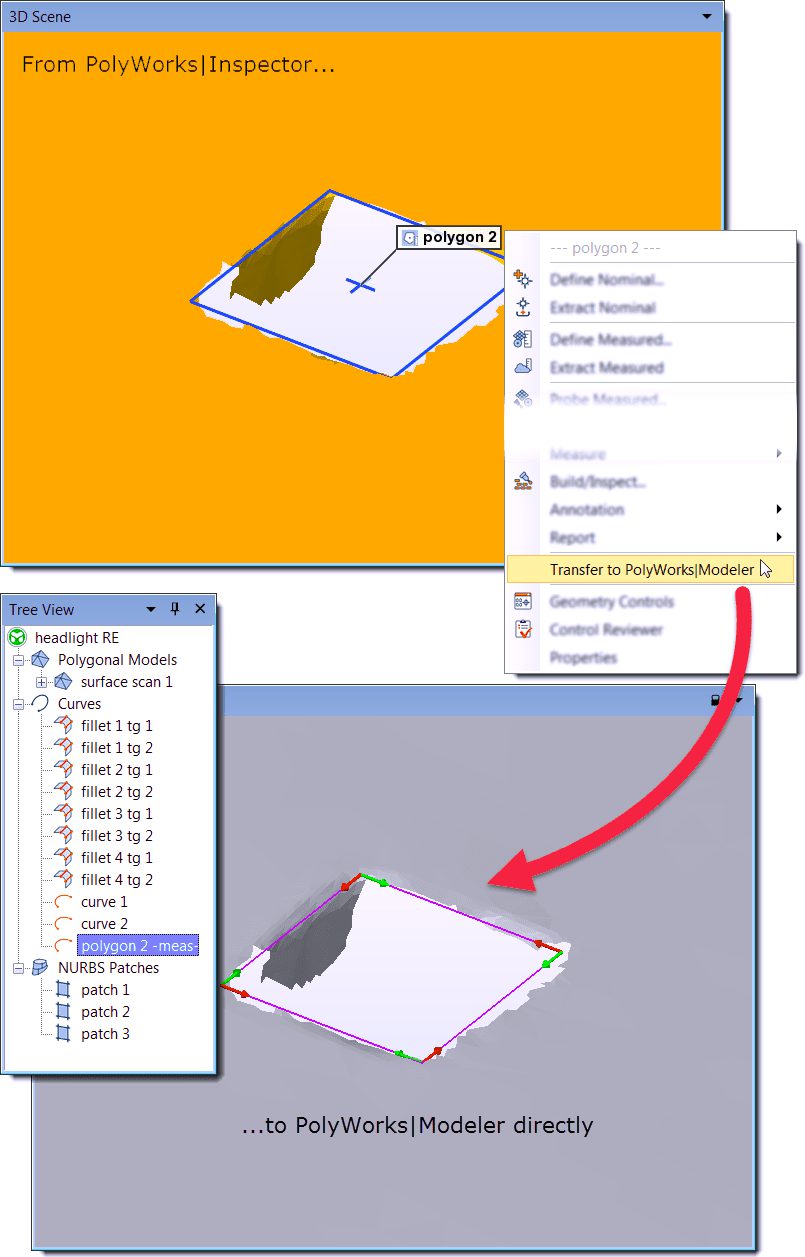PolyWorks® Tip
When you leverage PolyWorks Inspector™ tools while working in PolyWorks Modeler™, you probably use the Import From Project operation to transfer objects between modules. PolyWorks® now offers a mechanism to directly transfer selected objects to a new or existing project in the complementary module, which creates a handy link between the two projects. Not only is the first object transfer easy to perform, but any subsequent object transfers are even easier because both projects are linked, which allows automatically opening a closed destination project rather than having to browse for it.
Step by step: To clean a hole boundary of a polygonal model in PolyWorks Modeler using a square curve created in PolyWorks Inspector:
In PolyWorks Modeler:
1. Right-click the polygonal model and click Transfer to PolyWorks Inspector on the shortcut menu that is displayed.
A PolyWorks Inspector project is automatically opened, and a copy of the polygonal model is added to the Data branch. The PolyWorks Inspector project is automatically linked to the original PolyWorks Modeler project.
In PolyWorks Inspector:
2. Create a square polygon from the square hole in the transferred polygonal model:
- From the top menu, choose the Measure > Features > Create menu item.
- Create a plane feature to constrain the square polygon.
- Create a 4-sided polygon on the square hole, using the constraining plane.
- Save the PolyWorks Inspector project.
3. Select the polygon feature in the Tree View and choose the File > Transfer to PolyWorks Modeler menu item.
A copy of the selected polygon feature is instantaneously added to the linked PolyWorks Modeler project and converted to a curve with discontinuities.
4. Optional: Close the PolyWorks Inspector project.
In PolyWorks Modeler:
5. Use the square curve to clean the polygonal model using your preferred method.
NOTE: The link between the PolyWorks Modeler project and the PolyWorks Inspector project can be viewed or edited in the options dialog box of either module. It is offered on the Project page, in the section that begins with Transfer Objects to. These links can only be maintained for projects that reside in the same workspace.