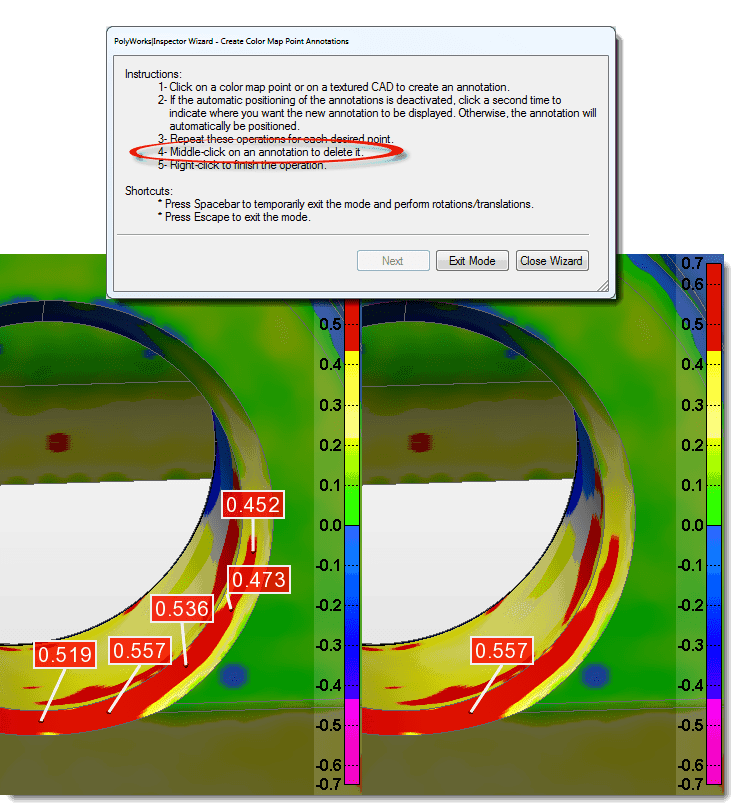PolyWorks Inspector™ Tip
Are you sometimes unsure of which mouse clicks to perform when using an interactive tool in PolyWorks Inspector? You can always depend on the Interactive Mode Wizard for detailed instructions on how to use a specific interactive tool. In addition to being of great help to beginners, or a useful reminder, the wizard can also help you learn valuable tricks to speed up your operations.
Step by step: To discover, for example, the mouse clicks and the tricks of the interactive mode for picking colour map point annotations:
- Make sure a colour map is displayed in the 3D Scene.
- Click the Create Colour Map Point Annotations button on the 3D Scene toolbar. An interactive picking mode is activated.
- Press the F1 key. The Interactive Mode Wizard displays, containing detailed instructions and shortcuts.
- Review the content to access the full functionality of the tool. Instruction #4 says to middle-click a picked annotation to delete it!
- Click the Close Wizard button to dismiss the wizard. Otherwise, the wizard is dismissed on exiting the interactive mode.
The trick from the wizard can be used when picking colour map annotation points and trying to isolate a local low/high deviation value – you can anchor several annotations and then, without exiting the tool, middle-click to delete all the annotations except the one containing the smallest/largest deviation value.
NOTE: The Interactive Mode Wizard is also available in PolyWorks Modeler™.